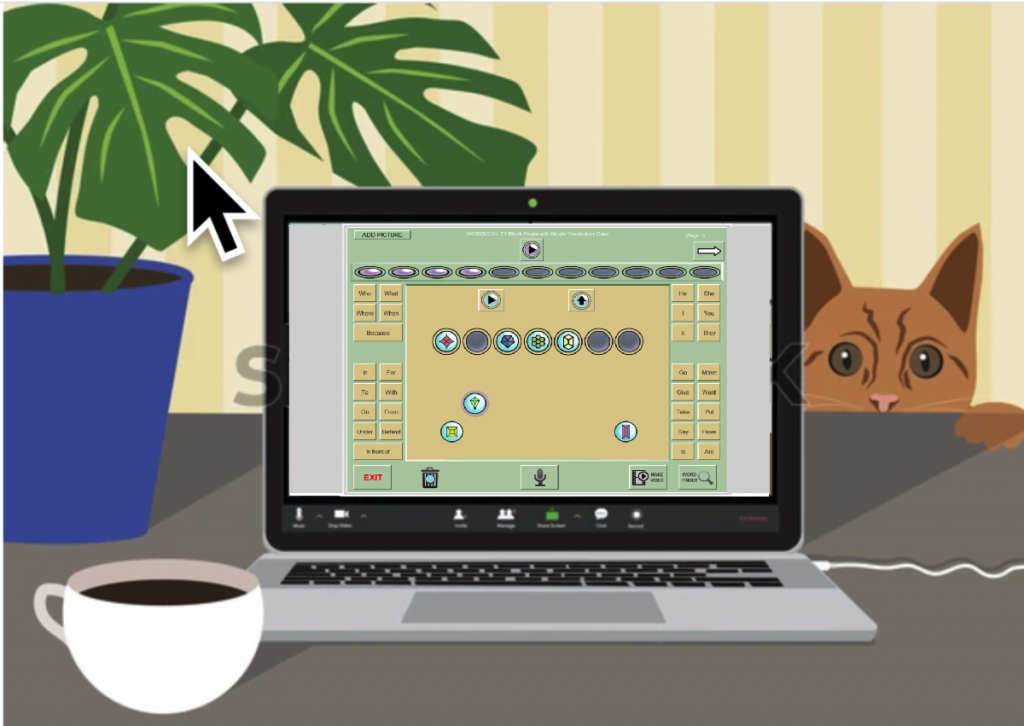
This page provides information about how to use SentenceShaper with a client over the Internet, using Zoom.
Note: We will use the term “client” to refer to a person with aphasia, and “computer” can refer to an iPad or a Windows PC.
Here are three scenarios for using SentenceShaper while zooming with a client:
Scenario 1: CLIENT runs SentenceShaper on their computer, and helper watches.
This scenario is best if the client already knows how to use SentenceShaper, and has purchased a copy to run on his computer. In this case, the helper is merely providing support and encouragement, but the client is actually running the program…that is, they are controlling the recording buttons, arranging icons on the screen, and so forth. The helper is just watching.
Screen sharing: The client runs SentenceShaper and Zoom on the same device (Windows PC or iPad — depending upon which version of SentenceShaper they own). The client will start SentenceShaper, then initiate screen sharing in the Zoom window and choose the SentenceShaper screen as the one to share.
Possible pitfalls: Depending upon the operating system of the iPad and the version of Zoom, Zoom may or may not offer the option to share the SentenceShaper screen. And even if it does, Zoom may lower the audio on non-Zoom applications while Zoom is running, so the sound on SentenceShaper may be too low to be useful. In that case, you have another option:
Client uses one device (iPad) to run SentenceShaper, and another device (phone) to Zoom: In this case, the client may Zoom with the helper on their cellphone and position the cellphone so that it shows the screen of the iPad running SentenceShaper. That way, the helper can see what the client is doing on SentenceShaper and offer support and encouragement on the cellphone Zoom session.
Scenario 2: HELPER runs SentenceShaper on their computer, and shares screen with client.
This scenario is necessary if the client does not have SentenceShaper on their own computer. The helper runs SentenceShaper and shares the screen with the client. The client sees the SentenceShaper screen, but cannot control it. The helper will have to turn the recorder on and off, replay icons, and arrange icons as appropriate. The recording process requires that the client be able to signal to the helper when they are ready to begin and end recording. (This may be easier than it sounds … gestures and silences can be effective.)
This can be a good way to teach the client how to use SentenceShaper. However, they will obviously not be able to use the program on their own, when you are. not sharing the Zoom screen with them.
There are two ways that the helper can share the SentenceShaper screen:
(1) They can run SentenceShaper and Zoom on the same device, using Zoom screen sharing. As noted above, this does not always work, or Zoom may make the volume on SentenceShaper too low. (2) Another option is to run Zoom on a laptop and SentenceShaper on a separate iPad. To share the iPad screen, just connect it to the laptop with a cable or AirPlay.
Scenario 3: HELPER runs SentenceShaper on a device beside their computer, while Zooming with the client on the computer.
In this last scenario, the helper Zooms with the client and runs SentenceShaper on a nearby device, but does not share the SentenceShaper screen. The helper uses SentenceShaper to record the client’s speech, replaying it to the client as needed, and organizing the utterances into sentences and messages without sharing the screen with the client.
What is the purpose of this scenario? We currently use this scenario when we are helping a client to prepare speeches to share (as SentenceShaper videos) with virtual public speaking groups. Together with the client, we create a PowerPoint presentation, with text and any relevant pictures. This PowerPoint presentation is shared with the client over Zoom, and speech is recorded — using SentenceShaper — for each slide. The client sees the PowerPoint slide, but the speech is being recorded on SentenceShaper. Then the slides are exported as image files (and shared to the helper’s iPhoto collection), then imported into SentenceShaper on the iPad so they will be displayed in the video.