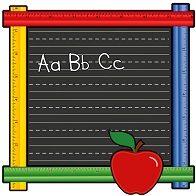 SentenceShaper doesn’t require reading ability. However, it does have an area on the main screen where you can type in text. And since both iOS and Windows (in recent versions) allow the user to enable text-to-speech playback from the settings menu, users can correct their transcriptions by playing them back with text-to-speech and comparing them to their recorded productions.
SentenceShaper doesn’t require reading ability. However, it does have an area on the main screen where you can type in text. And since both iOS and Windows (in recent versions) allow the user to enable text-to-speech playback from the settings menu, users can correct their transcriptions by playing them back with text-to-speech and comparing them to their recorded productions.
This opens up different possibilities:
— Text captions may help people work on their reading/writing. For example, the user can can compose a recorded sentence — or a full story or message — with SentenceShaper’s support, and then transcribe the recordings into the text area.
— You can create “subtitles” that may help listeners understand the speech of someone with apraxia or other intelligibility issues. This may be especially helpful if the user is creating a video, since text titles can be included in the exported video.
— If the user is trying to memorize sentences or phrases, as in script training, it may be helpful to put the text of each utterance in the main screen text area. This way, the program will be able to create a video displaying the recordings along with their text. The video can then be used on any device for additional practice.